

| Administrator Guide > Administrative Settings |
The Administrative Settings page allows for the customization of general Temenos Infinity features, such as password settings, account settings, and institution settings. This page can be acessed from System Management > Administrative Settings, and includes the following tabs:

The General tab includes the following fields:
| Fields | Description | ||||||
| Institution Information | |||||||
| Institution Name | Name of the financial institution. | ||||||
| Authorization Key | The Authorization Key of the financial institution. | ||||||
| Phone and Fax Number | Phone and fax number of the financial institution. | ||||||
| Account Number | Only used if specific third party connectors are used. | ||||||
| Account Password | Only used if specific third party connectors are used. | ||||||
| Federal Number | The federal identification number of the financial institution. | ||||||
| Address Information | Address information of the financial institution. | ||||||
| SMTP Server | Specify the name of the email server used to route emails from the application. | ||||||
| SMTP Email Address |
Specify the email address that submits the email to the server. The email address entered in this parameter transmits the email to the recipient, on behalf of the sender.
For example, the recipient will see the message sent by sent on behalf of <Collections Email Address>.
|
||||||
| SMTP Port |
Specify the port number to be used to transmit the email via the SMTP server.
|
||||||
| SMTP Username |
Specify the authentication user name for the SMTP Server.
|
||||||
| SMTP Password |
Specify the password associated with the user name for the SMTP Server.
|
||||||
| Collections Email Address |
Specify the email address that serves as the "from" address for all system emails within the Collection module. This field must be completed in order to email account holders from Temenos Infinity, or have scheduled reports emailed to individuals. |
||||||
| Lending Email Address |
Specify the email address that serves as the "from" address for all system emails within the Origination module. This field must be completed in order to email account holders from Temenos Infinity, or have scheduled reports emailed to individuals. |
||||||
| Service Email Address |
Specify the email address that serves as the "from" address for all system emails within the Service module. This field must be completed in order to email account holders from Temenos Infinity, or have scheduled reports emailed to individuals. |
||||||
| Time | |||||||
| Server Time Zone | Select the time zone in which the server resides. | ||||||
| Customer Time Zone | Select the time zone of the financial institution. | ||||||
| First Day of Week | Select the first day of the week. These time settings ensure appropriate times are used throughout Temenos Infinity. | ||||||
| Workday Start Time | Select the default workday start time for the financial institution. | ||||||
| Workday End Time | Select the default workday end time for the financial institution. | ||||||
| Report Server Credentials | |||||||
|
The following credentials are determined by the institution's IT department, and are required to deliver Temenos reports to a file share location.
|
|||||||
| Username |
Enter the Windows username for the user configured to access the file share location in the following format: DOMAIN NAME\username. This field accepts up to 50 characters.
|
||||||
| Password |
Enter the password for the Windows user. This field accepts up to 125 characters.
|
||||||
| File Path |
Enter the default location where reports configured to deliver to a Windows File Share are exported. This is the file path location where a report is exported if a path is not defined as part of the Windows File Share Configurations for the report.
|
||||||
The Look and Feel tab allows administrators to configure the background and text color within the Workflow History screen. This feature allows users and administrators to distinguish what users ran the respective workflows.
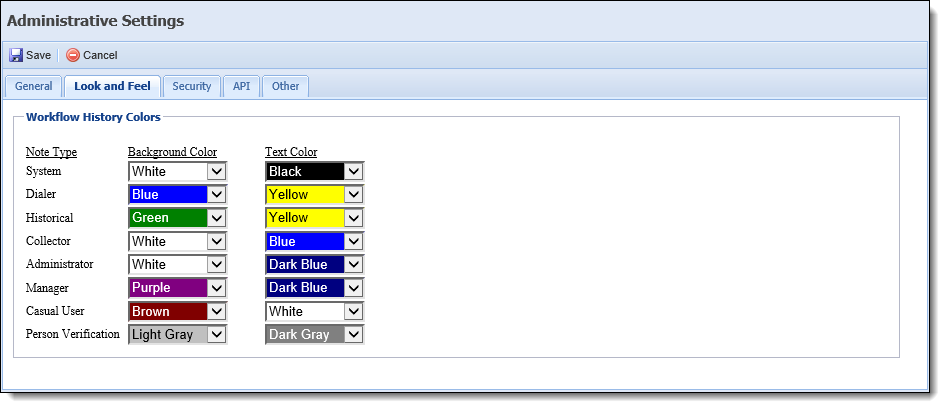
Workflow History Colors can be assigned for the following note types:
| Note Type | Description |
| System | Comment was added to an account holder by the system. |
| Dialer | Comment was added to an account holder by a dialer. |
| Historical | Comment was added to an account holder through a historical notes import. |
| Collector | Comment was added to an account holder by a collector. |
| Administrator | Comment was added to an account holder by an administrator. |
| Manager | Comment was added to an account holder by a manager. |
| Casual User | Comment was added to an account holder by a user that only has access to view workspaces and place comments. |
| Person Verification | Comment was added to an account holder via the person verification feature. |
 |
Users are assigned to user types in System Management > Users. |
For example, if an administrator runs a workflow and his background color is set to white and text color to black and the person verification background is set to black and the text white, an account's Workflow History screen looks like this:
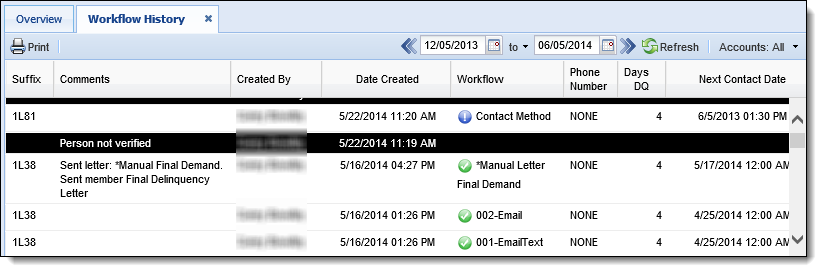
The Security tab allows administrators to set password rules and account restrictions.
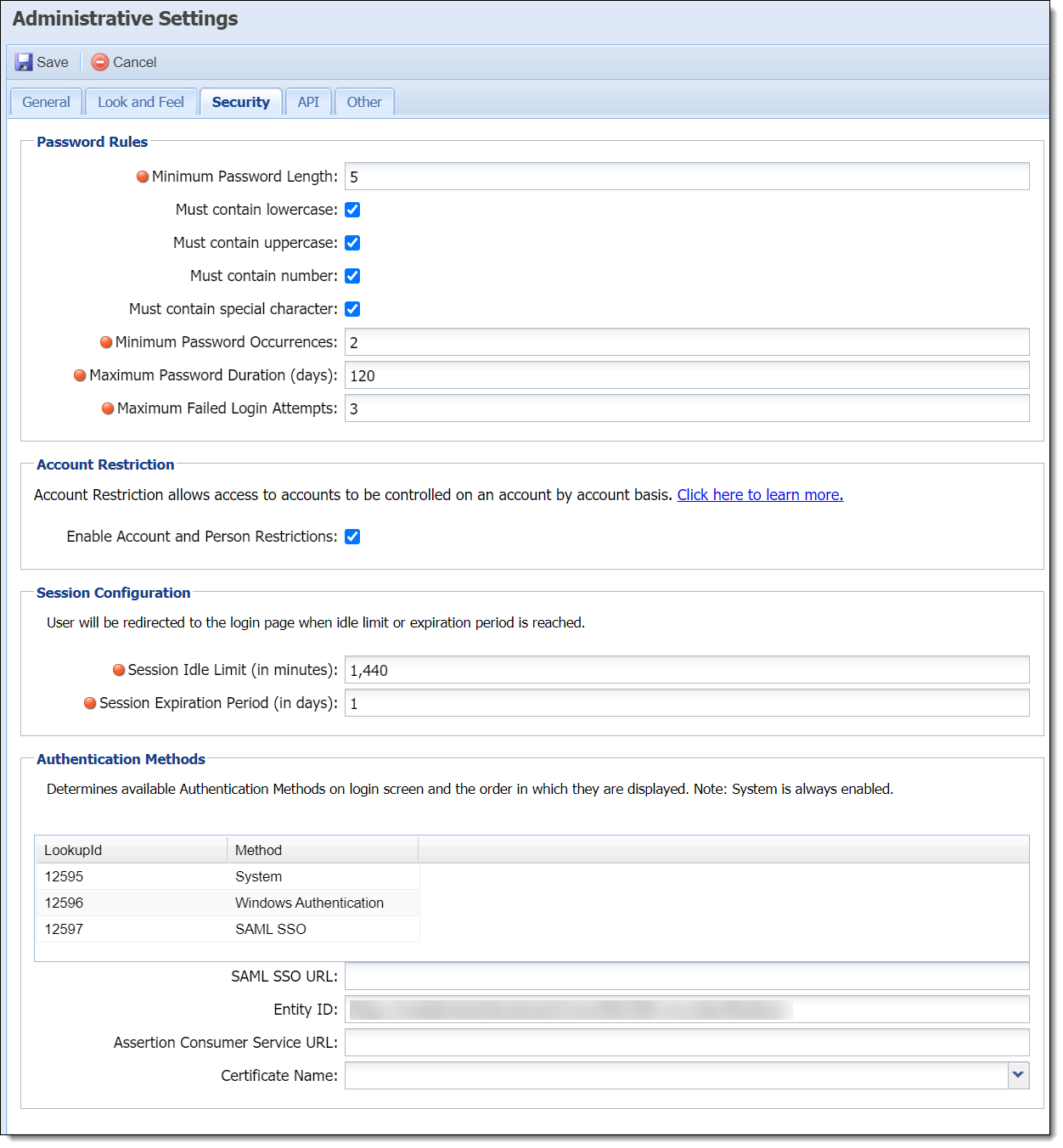
From this screen, administrators can determine the following settings:
| Field | Description | ||||||
| Password Rules: Allows administrators to determine the complexity of user passwords | |||||||
| Minimum Password Length |
Allows the administrator to determine the minimum number of characters (letters, numbers, and special characters) a user password must contain.
|
||||||
| Must contain lowercase | Allows the administrator to determine whether a user password must contain a lowercase letter. | ||||||
| Must contain uppercase | Allows the administrator to determine whether a user password must contain an uppercase letter. | ||||||
| Must contain number | Allows the administrator to determine whether a user password must contain a number. | ||||||
| Must contain special character | Allows the administrator to determine whether a user password must contain a special character. | ||||||
| Minimum Password Occurrences |
Allows the administrator to determine how many new passwords must occur before a password can be reused.
|
||||||
| Maximum Password Duration (days) |
Allows the administrator to determine after how many days a user must change her/his password.
|
||||||
| Maximum Failed Login Attempts |
Allows the administrator to determine after how many failed login attempts a user account becomes locked out.
|
||||||
| Account Restrictions | |||||||
| Enable Account and Person Restrictions |
If account restriction is enabled, a user must be given the appropriate permissions in order to view restricted accounts. If restricted persons is enabled, it prevents a user from gaining access to a person's workspace.
|
||||||
| Session Configuration | |||||||
| Session Idle Limit (in minutes) |
Allows the administrator to determine after how many minutes of inactivity a user is logged out.
|
||||||
| Session Expiration Period (in days) |
Allows the administrator to determine after how many days a user account is logged out; regardless of activity.
|
||||||
| Authentication Methods | |||||||
| System |
Allows the administrator to determine if the user can access the application using the credentials set up in the system.
Apply the corresponding lookupId to the dbo.tblGlobalParameter table in the database as follows:
|
||||||
| Windows Authentcation |
Allows the administrator to determine if the user can access the application using the Windows Authentication method.
Apply the corresponding lookupId to the dbo.tblGlobalParameter table in the database as follows: |
||||||
| SAML SSO |
Allows the administrator to determine if the user can access the application using the SAML SSO method.
Apply the corresponding lookupId to the dbo.tblGlobalParameter table in the database as follows: Enter the details in the following fields to apply SAML SSO:
|
||||||
 |
The password requirements for Virtual Capture's Online Profile functionality are set within this tab. For more information on creating and managing an online profile for Virtual Capture, please see the Online Profile Management topic in this guide. |
 |
If the administrator changes Password rules, existing users are not prompted to adhere to these changes until the next time they change their password. The changes immediately apply to new users. |
The web service allows customers to integrate their own internal applications to perform general tasks in Temenos Infinity.

 |
When using the open system feature within a workflow frame, it should be used for navigating the user to internal web applications. Linking to external websites with pop-ups could kick the user out of Temenos Infinity and end their session.
If a System Integration workflow step is added as a part of a workflow, and the target URL does not support iFrame rendering, a message displays stating, "This content cannot be displayed in a frame." This is not an error with Temenos Infinity, but rather a limitation of the website attempting to launch. To continue to the configured website, click the "Open this content in a new window" link. |
The Other Tab allows administrators to configure additional settings for Temenos Infinity. These settings include Dialer Account Search Option, Hide return setting options on the Next Contact Date Step, and Use Temenos Report Viewer.
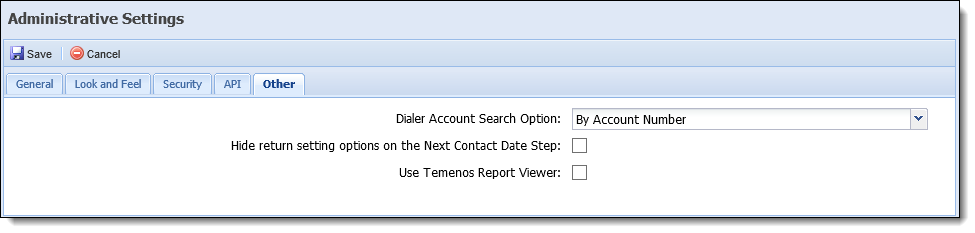
Specify the Dialer Account Search Option to be by account identifier, account ID, or account number. This controls how accounts sent to a dialer can be searched for in Temenos Infinity.
Check the Hide return setting options on the Next Contact Date Step check box to prevent an administrator from configuring a workflow to allow a user to set a return to status after running the Next Contact Date workflow step. If this option is enabled, users have the ability to select one of the following options from a drop-down when running the Next Contact Date workflow step.
 |
Temenos recommends having this option hidden. Accounts are then presented to anyone in the queue and are not available to all end users. |
Check the Use Temenos Report Viewer check box to activate the Temenos Report Viewer. If enabled, reports run in Temenos Infinity are displayed using the Temenos Report Viewer and have a slightly different format than reports not rendered with the Temenos Report Viewer. If this option is not selected, reports still generate in Temenos Infinity. This setting is optional.
Once finished configuring Administrative Settings, click Save. Click Cancel to disregard any changes made.